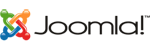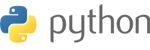The file manager makes it easy to copy files between folders. The first step is to navigate to the source directory. That is, go into the directory you want to copy files from. In this example we are in public_html and we want to copy license.txt to the public_ftp directory.
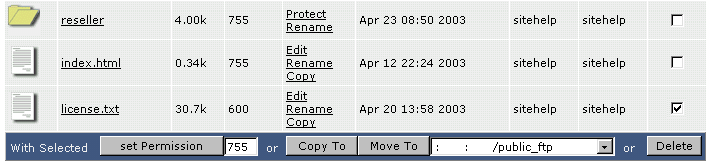
Second, place a check next to the file(s) you want to copy. Then, choose the destination directory from the dropdown menu next to the "Move To" button. In the above picture the /public_ftp directory is selected. Finally, click the "Copy To" button.
The file manager will then ask if you want want to overwrite any existing files. If you select no, only files that don't exist in the destination directory will be copied. When the copying is complete, you will be taken to the destination directory and you will see the copied files there.